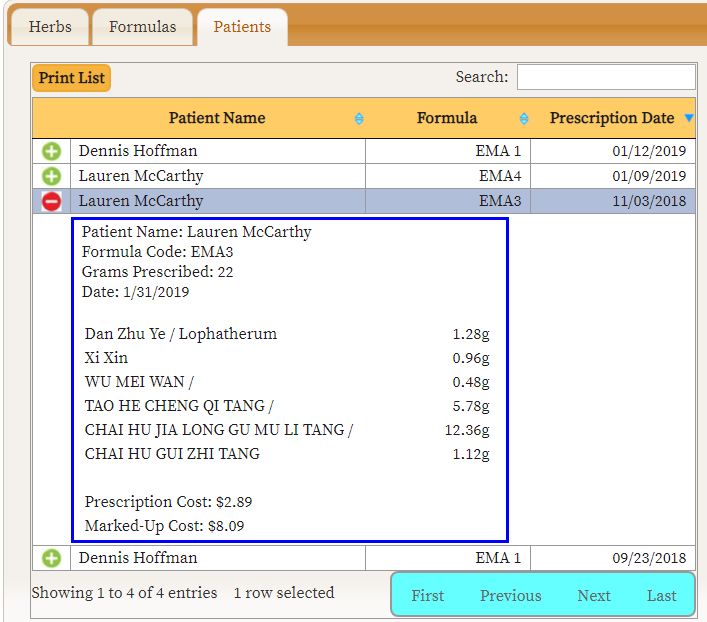Herb Pharmacy Software
User Guide
by Glenn Alcott
Since the program is web-based, it can be used on any computer. There is also a Windows-based desktop version for those who prefer to have the data stored locally on their computer. The cost for either version is a one-time fee of $300. Customized versions can be created for an additional fee.
For more information and a demo of either version, please contact me at galcott@nyc.rr.com.
Another version of the program which supports lot number monitoring is also available. Click here to see the user guide for this version.
The program consists of 3 screens: herbs, formulas and patients.
This is the herbs screen. For each herb, you can enter the code, name, cost per gram, current inventory, low inventory indicator and notes.
When the inventory of an herb falls below the low inventory figure it will be highlighted in yellow, as shown below. If you don't want to use this field, just enter 0. Clicking the Low Inv. Listing button will produce a printable report of herbs with low inventory.
To search for a particular herb, enter either the code or part of the name into the search box. As you type into the box, the list will be filtered to show only those items containing the search text.
To sort the list by any column, click on the column header. Successive clicks will switch between an ascending and descending sort.
Clicking the Print List button will create a printout of the list. If a search is in effect it will only include the herbs filtered by the search.
The Excel Backup button will create an Excel file containing all of your data in four worksheets: herbs, formulas, ingredients and patients. This may be useful in case you want to do some manipulation of the data, or in the extremely unlikely event of a database failure.
The Print Round Labels button enables you to print small round labels for the tops of herb bottles. These labels are designed for the Avery 6450 or equivalent label, which are 1 inch in diameter and come on pages of 63 labels each (7 across, 9 down).
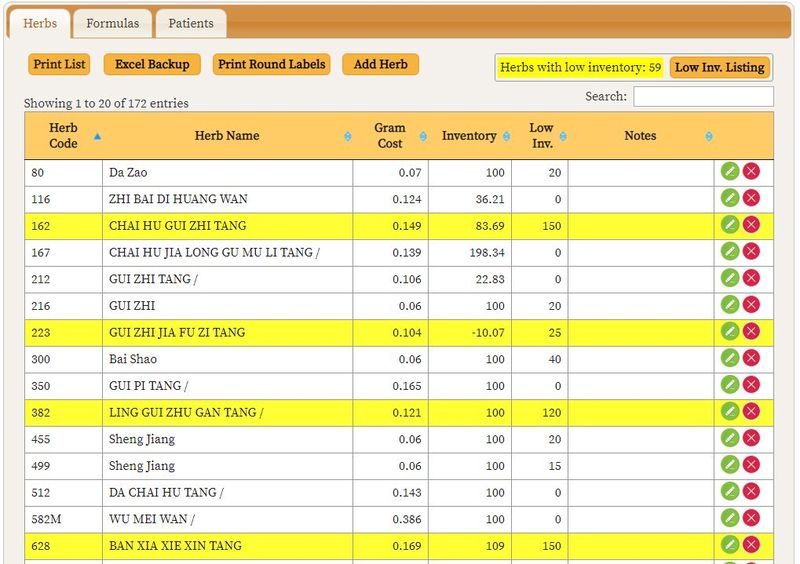
This is the formula screen, where you enter formulas, ingredients of each formula and prescriptions for individual patients.
The number for the markup is the multiplier of the cost that will calculate the marked-up price. So if the cost of a formula is $1.00 and you charge $2.50, the markup would be 2.5.
When you click a formula on the left, the ingredients will be listed on the right. You can add formulas or ingredients by clicking the Add Formula or Add Ingredient buttons. If you want to create a formula similar to an existing one, click Copy Formula. This will copy all the ingredients of the currently selected formula to a new formula which you can then edit.
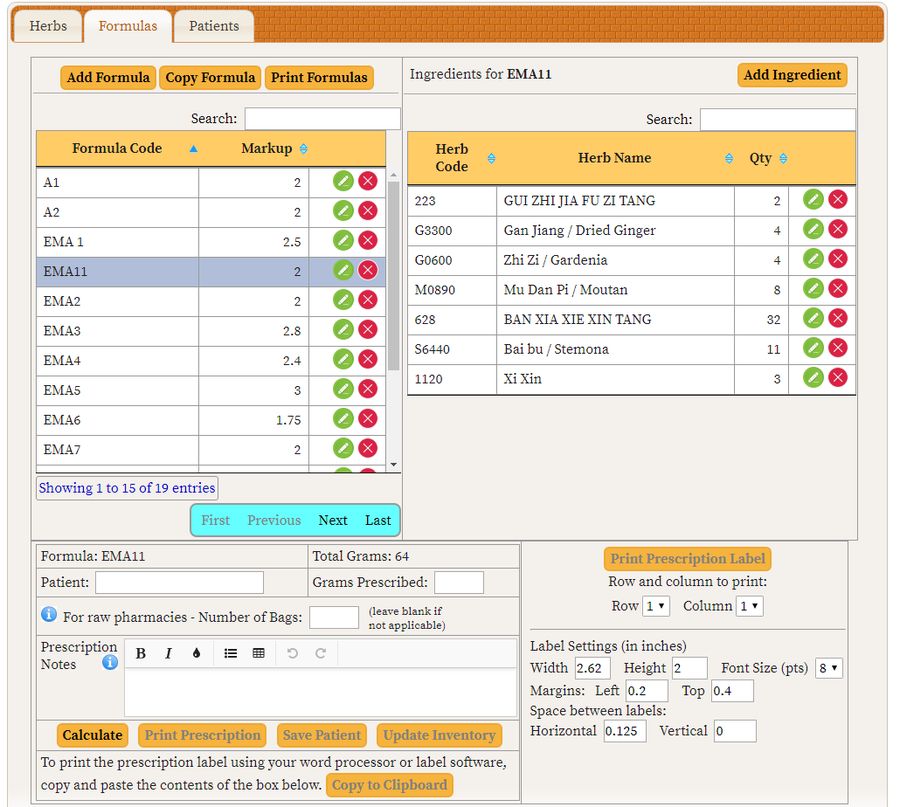
If you are running a raw pharmacy, the entry for grams prescribed should be the amount per bag, not the total. Enter the number of bags, which will be multiplied by the grams per bag when the inventory is updated. The cost and markup will show both the per-bag amount and the total.


If you have pre-printed labels with your practice information or logo and want to insert the prescription information on them, you can print the labels using an external program such as a word processor. You must copy and paste the prescription information into that program and use a label template to print it. Clicking Copy to Clipboard will copy the data automatically if your browser supports it; otherwise you must copy it manually.
This is the patients screen, which displays all the patients saved from the formulas screen. You can quickly see a patient's history by entering the name in the search box.
By clicking the  icon you can see the complete prescription details.
icon you can see the complete prescription details.